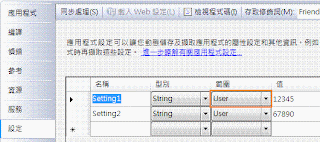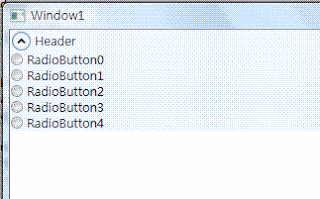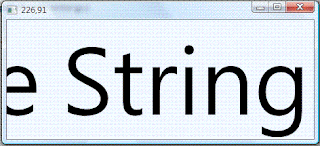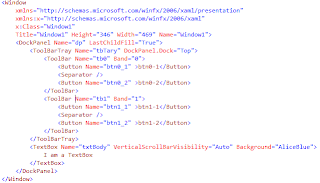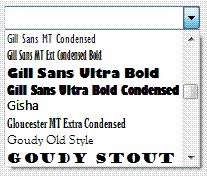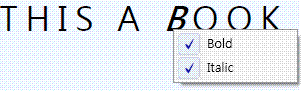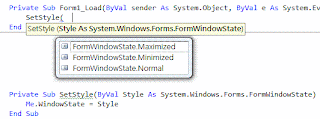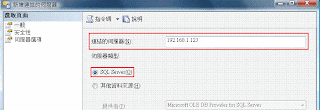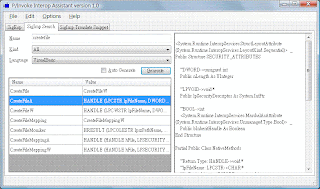使用VS2008 搭配 sql compact V3.5 SP1 要留意版本
Sql server compact edition 是微軟對於資料庫的另一種解決方案,而當你預計使用是sqlCE V3.5 SP1的時候要留意一下版本的問題,尤其是開發裝置應用程式的時候;我自己目前是使用VS2008在開發,VS2008也裝了SP1,原先以為這樣我的開發也升級到SP1的版本了.. 事情就這麼發生了.. 好,我們來解決問題吧,首先要確認你的裝置上SqlCE的版本,可以用登錄檔編輯器到下面位置看板本 \HKEY_LOCAL_MACHINE\SPFTWARE\MICROSOFT\MICROSOFT SQL SERVER COMPACT EDITION\V3.5 SP1的版本號是3.5.5692.0,如果你是3.5.5382.0那麼就是V3.5不含SP1的版本;確認完版本正確之後,我們到微軟的網站下載SP1的安裝檔,位置是 http://www.microsoft.com/downloads/details.aspx?familyid=FCE9ABBF-F807-45D6-A457-AB5615001C8F&displaylang=zh-tw ,那麼要怎麼確認開發電腦裝過了沒呢?可以到下面位置看DLL的版本 C:\Program Files\Microsoft SQL Server Compact Edition\v3.5\Devices\System.Data.SqlServerCe.dll 還沒有安裝過SP1的話這個dll會是3.5.5386.0,安裝完畢就會看到相關檔案升級了;好,環境裝好了之後記得要到你的專案裡面把相關的參考給更新喔;大功告成,收工。 另外,如果想知道為什麼VS2008 SP1裡面沒有幫含這部分的話,可以參考下面這邊 http://blogs.msdn.com/stevelasker/archive/2008/08/13/why-doesn-t-visual-studio-2008-sp1-installer-update-sql-server-compact-3-5-for-devices.aspx